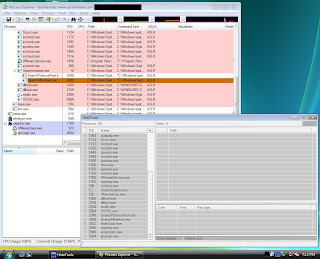
** Disclaimer : This work around does not change the RF.exe and RFOnline.bin file. It merely hides them enough for a user to launch another client for it to work. This work around is not meant to be fully functional and would require a lot of computing power from your CPU and GPU. My only intention for the release of this work around is for trades. PLEASE DO NOT ABUSE. If abused this tutorial will be removed from this blog **
Requirements :
2. Disk space - at least 5 Gigs ( for some reason if I use the same application in the same folder it locks up. It may not be true on your end )
3. Another user account - with admin rights on the pc.
Windows XP
Steps.
1. Download hidetoolz and extract.
2. Open the folder and edit hidetoolz.ini ( This will make it automated )
Under path specify where your rf.exe and rfonline.bin is located.
example :
RF=C:\program files\rf\rf.exe
RFBIN=C:\program files\rf\rfonline.bin
3. Make a copy of your RF Online Game folder and save it somewhere on your HDD.
4. Load hidetoolz and check if the path that you specified has been added.
5. Run the rf.exe ( on the main folder ). It should have ** on the side.
6. Login to Rf with your account and select the server. It should login and if you check rfonline.bin will have ** on its side. ( that means it hidden)
*** You might see errors, just hit ok a couple of times ***
7. Now load the other rf.exe by running it as a different user. To do so, right click on the application rf.exe and select run as.
8. Login with your other computer user accounts credentials and login on with your account and select your server
*** Pls note that you should load the hidden rf.exe first, if you do it the other way around it will not work ***
Windows Vista Users
Steps.
1. Download hidetoolz and extract.
2. Open the folder, run the Windows Vista Shutdown Fix reg file.
and edit hidetoolz.ini ( This will make it automated )
Under path specify where your rf.exe and rfonline.bin is located.
example :
RF=C:\program files\rf\rf.exe
RFBIN=C:\program files\rf\rfonline.bin
3. Make a copy of your RF Online Game folder and save it somewhere on your HDD.
4. Load hidetoolz and check if the path that you specified has been added.
5. Run the rf.exe ( on the main folder ). It should have ** on the side.
6. Login to Rf with your account and select the server. It should login and if you check rfonline.bin will have ** on its side. ( that means it hidden)
*** You might see errors, just hit ok a couple of times ***
7. Now load the other rf.exe by running it as a different user. To do so, right click on the application rf.exe and select run as.
Run a Command as Administrator from the Windows Vista Run box
If you are a command line junkie like me, and have been testing out Windows Vista… one of the first things you'll notice is that there is no way to run a command from the run box in "Administrator" mode. Until now.
To try this out, go to the run box and type in something (cmd, for example)
Now instead of hitting the Enter key, use Ctrl+Shift + Enter. You will be prompted with the obnoxious User Account Control dialog… but it will then open up a command prompt in Administrator mode.
If there is no Run as function
Go to this link below :
Hint: You can use Alt + C to quickly close the User Account Control dialog.
8. Login with your other computer user accounts credentials and login on with your account and select your server
*** Pls note that you should load the hidden rf.exe first, if you do it the other way around it will not work N***
how about windows 7??? .hmm
ReplyDeleteNeed Fast